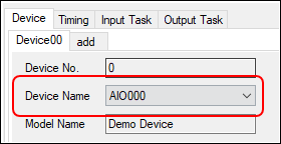
DAQ-DNC uses basic procedure to link data from our device.
For specific setting examples, the setting example is explained for each signal, so please refer to the following page.
In addition to the basic settings, we also have provided Sample Programs that explain event function linkage and data linkage using methods, so please refer to that as well.
■Data Linkage Sample
Digital Input Sample (Lamp Linkage)
Digital Output Sample (Button, Textbox Linkage)
Analog Input Sample (Label Linkage)
Analog Input Sample (Graph Linkage)
Analog Output Sample (Button, Textbox Linkage)
Analog Sampling Sample (Graph Linkage)
Counter Input Sample (Level Linkage)
Use DncDaq when retrieving data from our device and links to each component.
DncDaq is a control component with a property screen for intuitively using our device.
For details on DncDaq, refer to the DncDaq Overview.
The flow when linking data with DncDaq is shown below.
①Place DncDaq and the component that links data to the form.
For placement method, refer to the Place components on the form.
②Perform device setting by DncDaq.
Open the DncDaq property screen and select the device to use from the device settings.
Please refer to the Set the component properties for how to open the property screen.
For details on the DncDaq property screen, refer to the DncDaq Settings Panel.
In this screen, select the device to use from the list of device names.
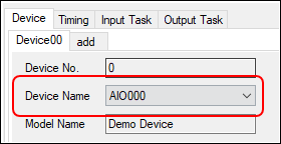
③Perform timing setting by DncDaq.
Set the timing setting to input and output data in the Timing Setting tab.
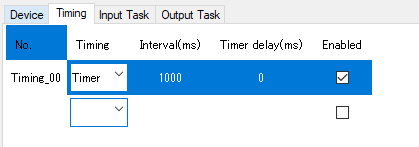
④Perform task setting by DncDaq.
Perform input task / output task settings for the device to input/output data, the component to link, and the timing to link.
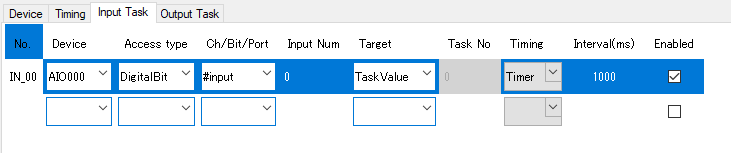
⑤Build and start the application
When each setting is completed, please build the application and make sure to work.