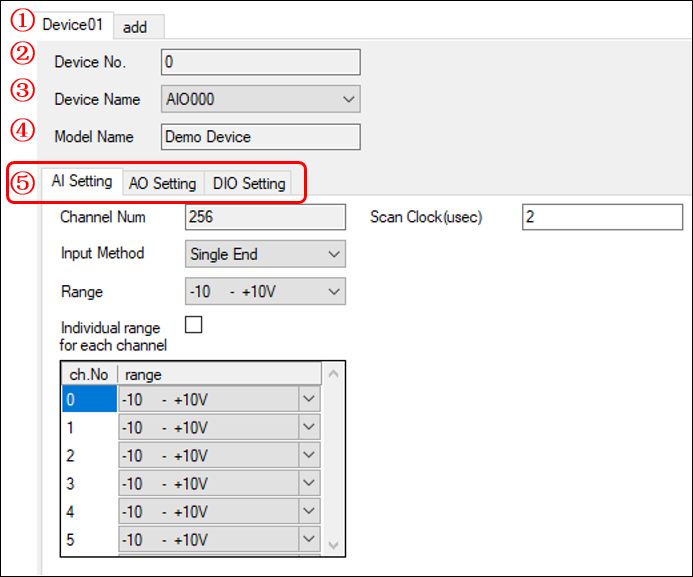
This section describes the device setting tab on the DncDaq setting screen.
On the Device Settings tab, select the device installed on your PC and configure the settings according to the device.
DncDaq can manage up to 16 devices.
■Device setting tab common part
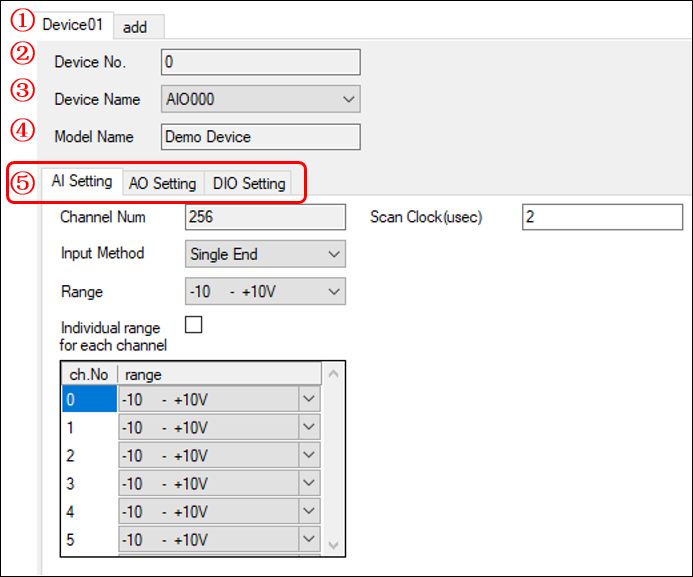
①Device selection tab
A tab will be created for each configured device.
The add tab is always displayed on the far right. The device will be added by clicking the add tab.
You can also right-click and select rename or delete tab.
You can enter up to 8 single-byte alphanumerical characters for the tab name.
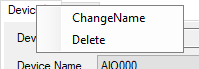
②Device No.
This is the No. that manages the device.
It can be used as an identifier when handling DncDaq such as methods, properties, and events from the code.
The device No. is assigned 0-15.
If the device No. is -1, it means DncDaq itself.
*For the error issued by DncDaq itself, device No. = -1.
③Device Name
Specifies the device name.
The device name is a character string such as "AIO000" registered in the device manager or utility.
A list of devices available when an application using DncDaq is launched appears in the list.
Please note that devices added while the application is running will not be reflected.
④Model Name
Indicates the device model associated with the device name.
⑤Device setting tab
Tabs for device settings are displayed.
The display contents at this location differ depending on the DncDaq mode state and the device used.
For details, see the explanation page for each tab.
・When DIO device is selected (Basic Mode)
・When DIO device is selected (Advanced Mode)
・When AIO device is selected (Basic Mode)
・When AIO device is selected (Advanced Mode)
・When CNT device is selected (Common to Basic Mode/Advanced Mode)