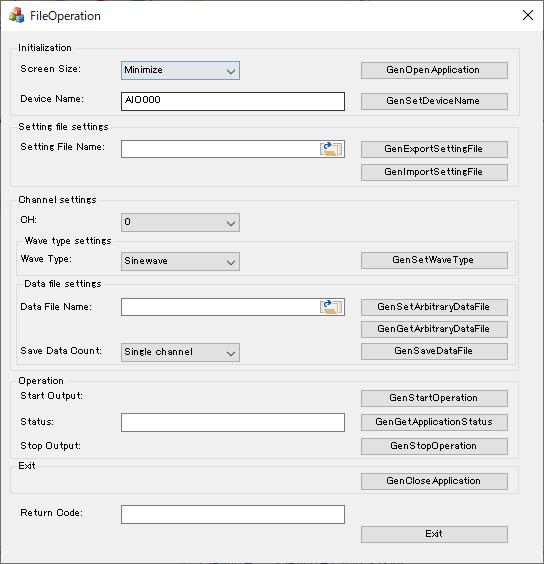
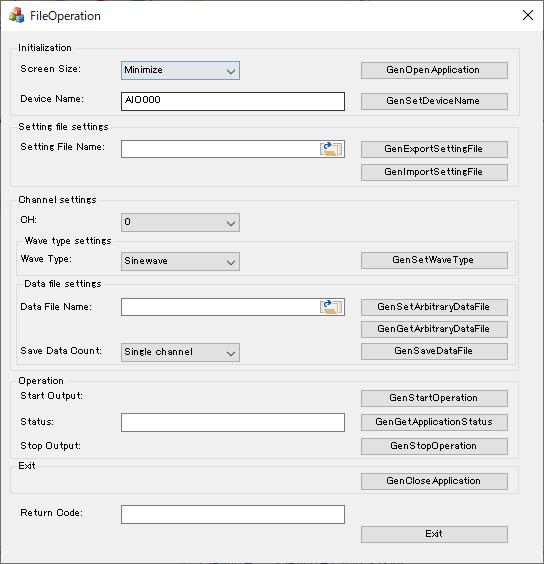
This is the client sample which can launch C-WaveformGenerator.
Please prepare the following steps before you use C-Waveformgenerator.
(1) Make sure you can output the signal from
your device with your settings. (Device settings/Channel settings)
(2) Please save your setting files to your local storage drive after you
confirm to work C-WaveformGenerator properly.
Please refer "Waveform setting sample for Multiple Channel" sample if you don't have any configuration file (ini) for C-WaveformGenerator.
1. Initialization
- You can see the main window when
you launch this sample program.
Please enter "Device Name" which you register
your device on your Windows OS.
You can indicate the size of window at launching C-WaveformGenerator.
(Minimize, Normal, Maximize)
- C-WaveformGenerator may launch when
you click [GenOpenApplication] button on this sample program.
You may not install C-WaveformGenerator properly if C-WaveformGenerator
doesn't launch.
Please Un-install
C-WaveformGenerator and then install
it, again.
- You don't have to modify "Device
name" and to click "[GenSetDeviceName]" button.
It may be already specified in your configuration file.
2. Setting file settings
- Please specify the name of configuration
file (ini) and click [GenImportSettingFile] button.
All settings may be imported to your C-WaveformGenerator.
3. Operation
- You can start to generate when you
click [GenStartOperation] button on main windows of the sample program.
You can stop to generate when you click [GenStopOperation]
button on main windows of the sample program.
- You can see the current status of
C-WaveformGenerator when you choose Normal size window.
The appearance of C-WaveformGenerator will follow your
operation in [GenStartOperation/GenStopOperation] on the sample program.
Please refer "Screen
configuration" to know more detail of C-WaveformGenerator.
4. Exit
- You can terminate C-WaveformGenerator
when you click [GenCloseApplication] button on main windows of the sample
program.
In this case, you can operate C-WaveformGenerator by
the other our client application with GenOpenApplication function.
- Please click [GenOpenApplication] button if you want to operate C-WaveformGenerator, again.
5. Close
- You can close this sample program
when you click [Close] button.
C-WaveformGenerator may be also terminated.