Please install device
driver before installing a hardware device.
And please go to step 2 when you have already installed the device
driver.
1-1. Extract the downloaded file in an appropriate folder.
1-2. Execute Setup.exe in the following folder to install the device
driver.
For
Windows 10, Server2016, server2019
<the
folder where the file was extracted>\INF\WDM\***_ForWin10\Setup.exe
For
Windows 7, 8.1, Server2012R2
<the
folder where the file was extracted>\INF\WDM\***\Setup.exe
*) *** is the name of the driver category such as AIO, CNT, DIO and
SMC.
The screens below show the installation of API-AIO(WDM).
_Installer.bmp)
Click [Next>].
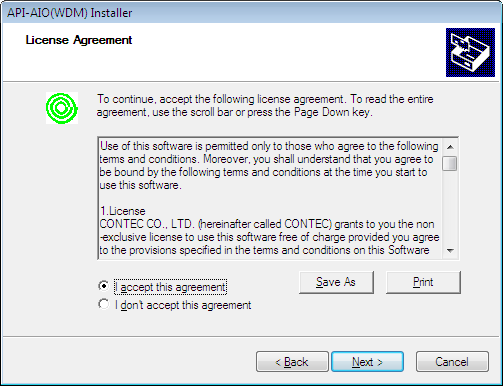
Accept the license agreement, then click [Next>].

Click [Install].

When the setup is completed, the version of the installed device driver
is displayed. In this example, Ver3.0.0.0 is installed.
Start Device Manager and select the
PC name at the top of the tree display.
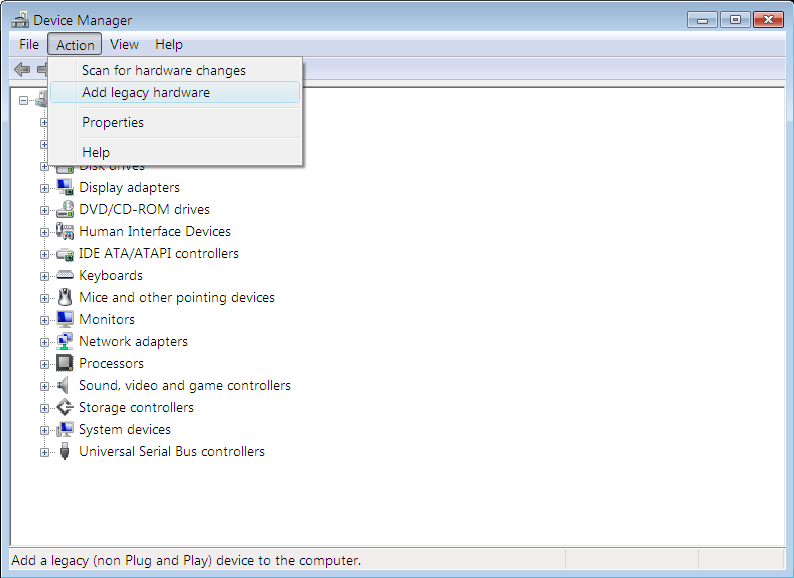
From the menu, select [Add legacy hardware].

Click [Next>].

Select [Install the hardware that I manually select from a list (Advanced)],
then click [Next>].

Select [CONTEC Devices] form the list, then click [Next>].
*) If [CONTEC Devices] is not on the list, select [Show All Devices]
and proceed with [Next>],
and select [CONTEC] in [Manufacturer] when a list of all devices
is displayed.

[AIO Demo Device] in case of AIO and [DIO DIO-6464-DEMO] in case of
DIO are selected from the list, then click [Next>].

The last screen displays and the installation has been finished.
Please confirm the device name before
using the device.