Ethernet devices do not
automatically recognize devices when connected with a LAN cable.
Therefore, it is necessary to perform the [Add legacy hardware] operation
in Device Manager in advance.
Start Device Manager and select
the PC name at the top of the tree view.
From the menu, select [Action] - [Add legacy hardware].
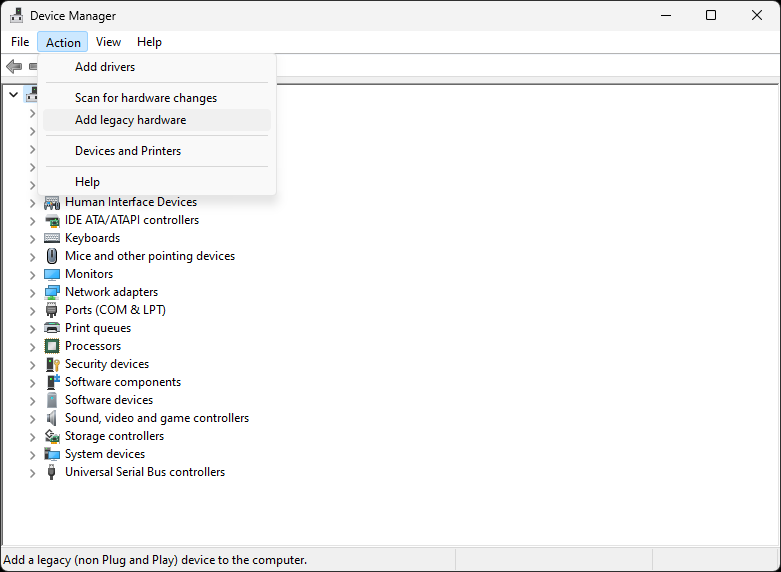
[Welcome to Add Hardware
Wizard] dialog is displayed.
Click [Next >].
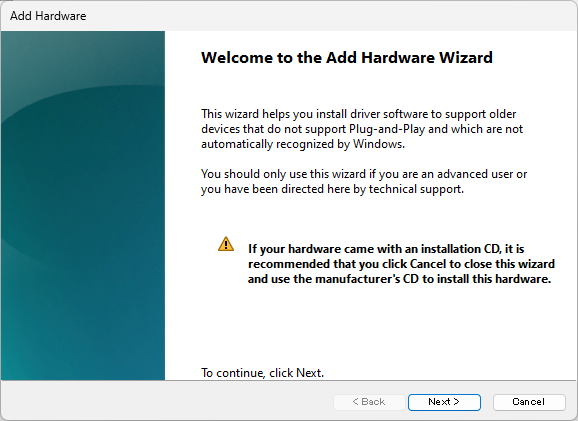
[The wizard can help you
install other hardware] dialog is displayed.
Select [Install the hardware that I manually select from a list] and
click [Next >].
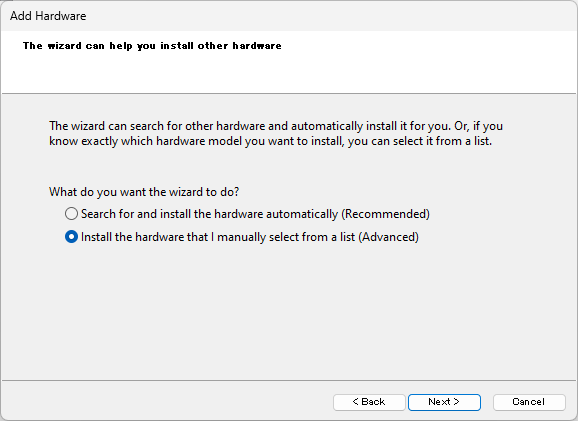
[From the list below, select
the type of hardware you are installing] dialog is displayed.
Select [CONTEC Devices] from the list and click [Next >].
If [CONTEC Devices] is not displayed in the list, select [Show All
Devices] and click [Next >].
When the device list appears, select [CONTEC] under [Manufacturer].
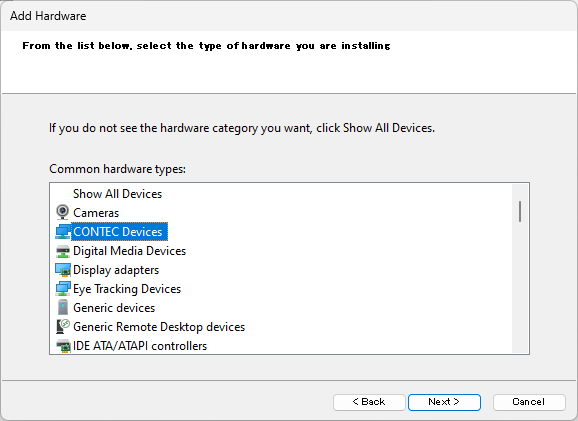
[Select the device driver
you want to install for this hardware] dialog is displayed.
Select [NET ***-NET-TYPE1] from the list and click [Next >].
※ *** is the driver category name such as AIO and DIO.
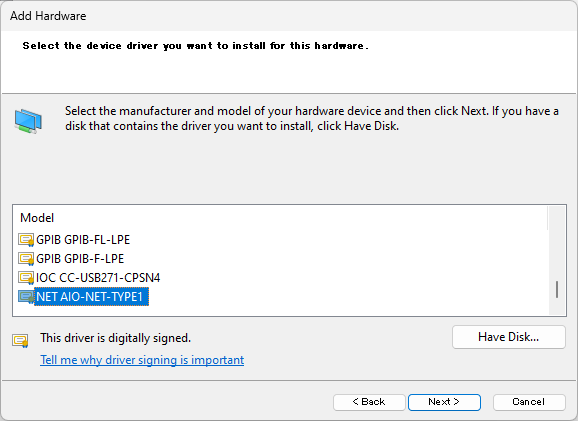
[Completing the Add Hardware
Wizard] dialog is displayed.
Click [Finish] to complete the installation of Ethernet devices.
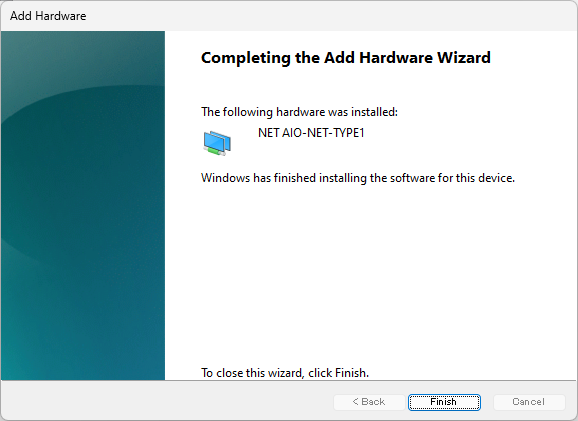
Connect the power cable
to the device and start the device.
For details on connection methods, please refer to the reference manual
for each hardware device.
Connect the PC and the device
with a LAN cable while the OS is running.
There is no LAN connector on CAN-2-USB or CAN-2-WF. And you can not
connect them with LAN cable.
In the case of CAN-2-USB, Please connect your PC and CAN-2-USB with
USB cable instead of LAN cable.
In the case of CAN-2-WF, Please connect your PC and CAN-2-WF with Wi-Fi
(or USB cable).
For details on connection methods, please refer to the reference manual
for each hardware device.
Please set and confirm the device name before using the Ethernet device.