Power on the DIO-CPS-BXC200 and start the OS.
Start Device Manager and select the PC name at the top of the tree view.
From the menu, select [Action] - [Add legacy hardware].
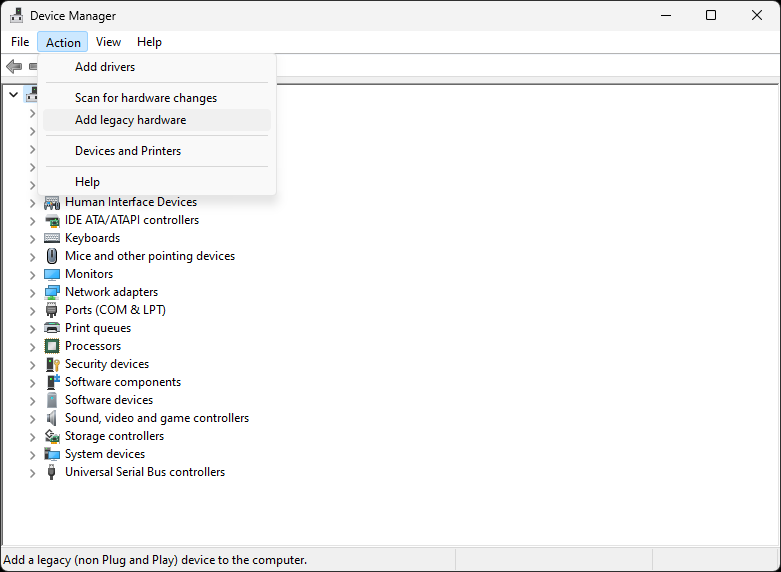
[Welcome to Add Hardware Wizard] dialog is displayed as shown below.
Click [Next >].
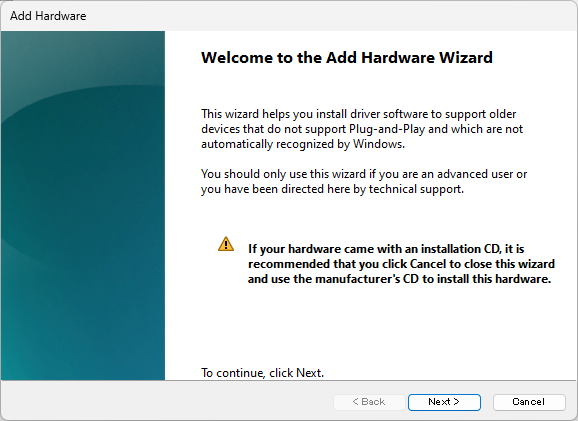
[The wizard can help you install other hardware] dialog is displayed.
Select [Install the hardware that I manually select from a list] and click [Next >].
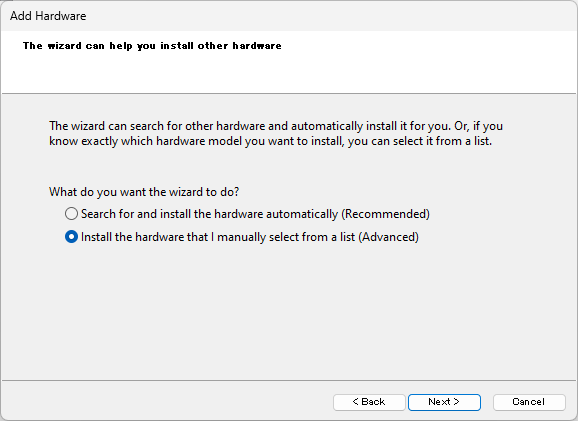
[From the list below, select the type of hardware you are installing] dialog is displayed.
Select [CONTEC Devices] from the list and click [Next >].
If [CONTEC Devices] is not displayed in the list, select [Show All Devices] and click [Next >].
When the device list appears, select [CONTEC] under [Manufacturer].
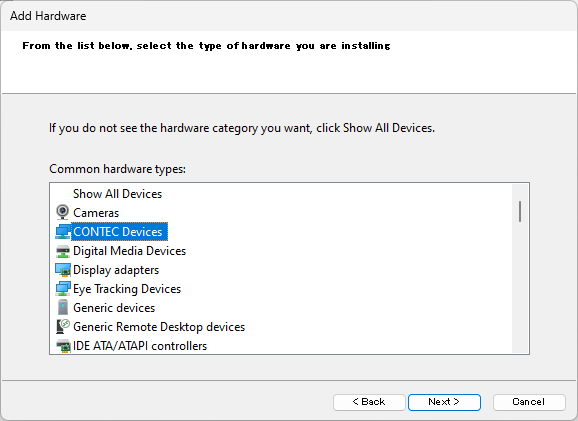
[Select the device driver you want to install for this hardware] dialog is displayed.
Select [DIO DIO-CPS-BXC200] from the list and click [Next >].
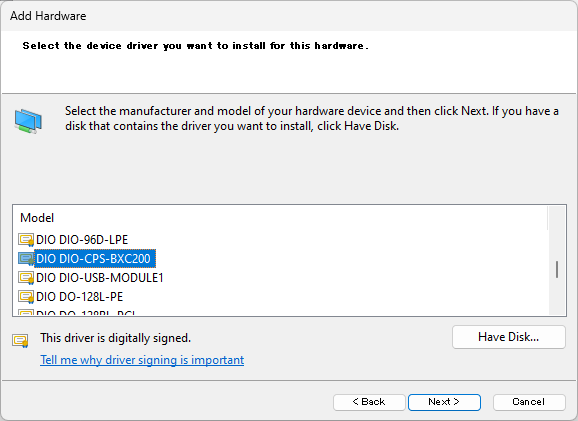
[The wizard is ready to install your hardware] dialog is displayed.
Click [Next >] to complete the installation of DIO-CPS-BXC200 device.
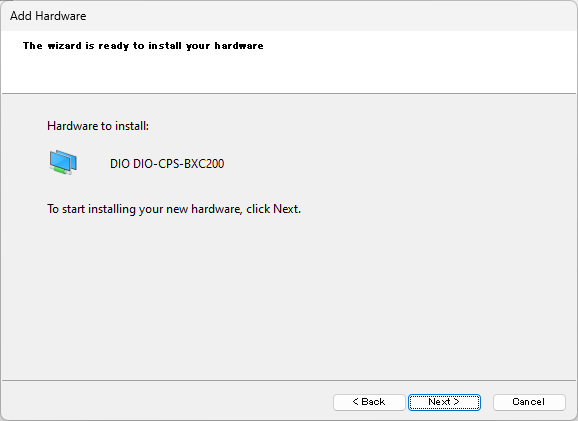
Please set and confirm the device name before using the DIO-CPS-BXC200 device.