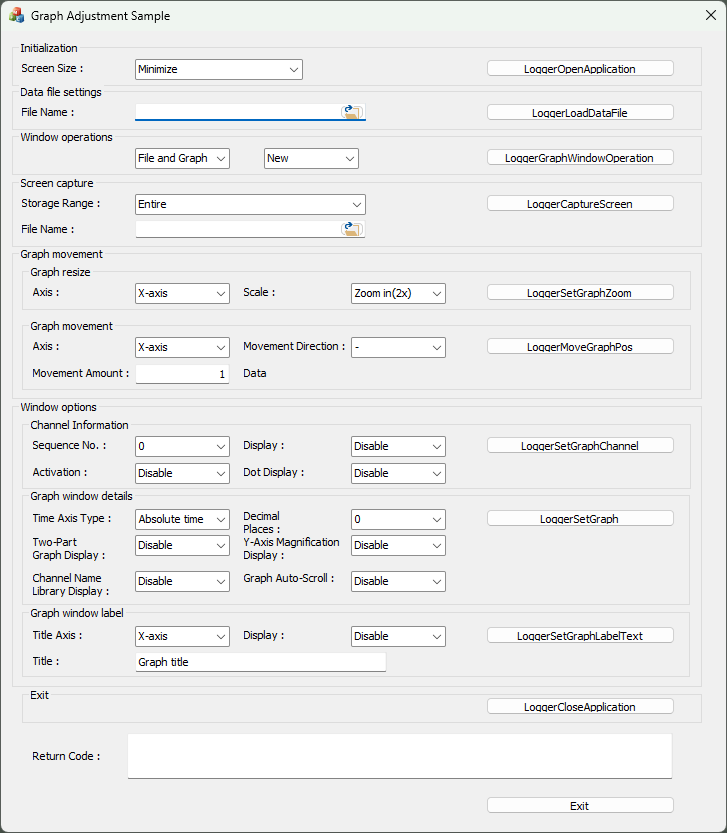
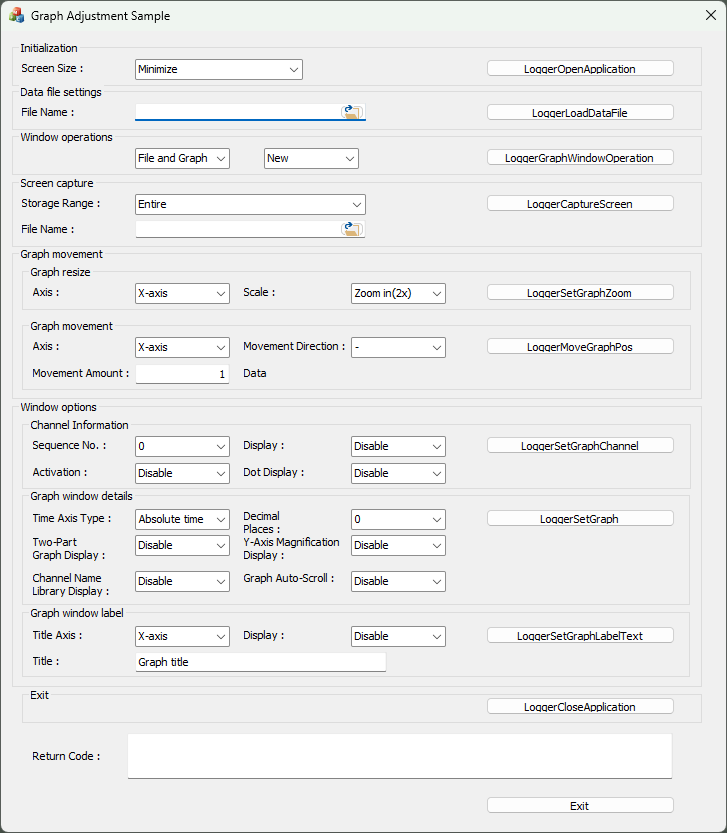
This is a sample client application that starts C-LOGGER.
This sample program starts C-LOGGER and can adjust and capture graph-screen.
1. Initialization
- When you execute the sample program,
the main screen appears.
Specify the start size of C-LOGGER in screen. (Minimize, Normal,
Maximize)
2. Data file settings
- Specify the data file to be used for graph display.
There are two ways to specify the data file name.
First, enter the file name directly in "File Name:" field.
Second, there is an open
folder icon to the right of "File Name:" field.
Clicking this open file icon allows you to browse files in
the local drive and select a specific a file.
- You can select "Entire" or "Graph Window only" on Storage Range.
3. Window Operations
- Operate the graph window.
You can specify Create
New, Close, or Close All.
You can select "File and Graph" or "Graph
only".
"LOGGER_ERR_NO_DEVICE
10101 The device is not configured" error message may appear when
you click "LoggerGraphWindowOperation" button.
Please operate "Selecting
Device" on the C-LOGGER in this case.
4. Screen capture
- Capture a screen of the active window.
- Specify the capture file name to save.
There are two ways to specify the capture file name.
First, enter the file name directly in "File Name:" field.
Second, there is an open
folder icon to the right of "File Name:" field.
Clicking this open file icon allows you to browse files in
the local drive and select a specific a data file.
- After specifying the data file name, click the [LoggerLoadData] button to load the data file.
5. Graph movement
- You can change the graph size and move the graph.
6. Widow options
- You can specify YT window settings, YT window channel settings, and title settings.
5. Exit
- Click [LoggerCloseApplication] button
on the main screen to terminate C-LOGGER.
You can execute the OpenApplication function from another
client application.
- To access the data on C-LOGGER, press the [LoggerOpenApplication] button again.
6. Processing to terminate the program
- Press the [Close] button in the window to terminate your client program.