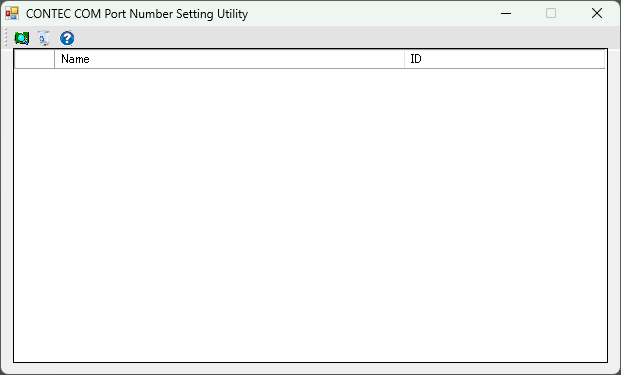
CONTEC COM Port Number Setting Utility is a tool to set the COM port numbers of CONTEC serial device.
For devices with only 1CH, you can confirm or change the COM port from Device Manager.
However, for devices with multiple CHs, it is necessary to confirm which CH number (connector number) on the device corresponds to which COM port.
Using CONTEC COM Port Number Setting Utility, you can confirm the CH number and COM port number in a list for each device.
You can also change the COM port number of each CH and batch set the COM port number in Ascending/Descending order.
Notes: This utility does not support Media Converters and CONPROSYS nano.
CComUtility: EXE files and resource files of each language of CONTEC COM Port Number Setting Utility.
\Utility
|
+--\CComUtility
|
+--\CComUtility EXE files and resource files
| |
| +--\ja Japanese resource files (*1)
| |
| +--\zh Chinese resource files (*1)
*1: Please do not rename or move the ja and
zh folders of CComUtility.
If the folder names are renamed or
the folders are moved, CONTEC COM Port Number Setting Utility will be
shown in English.
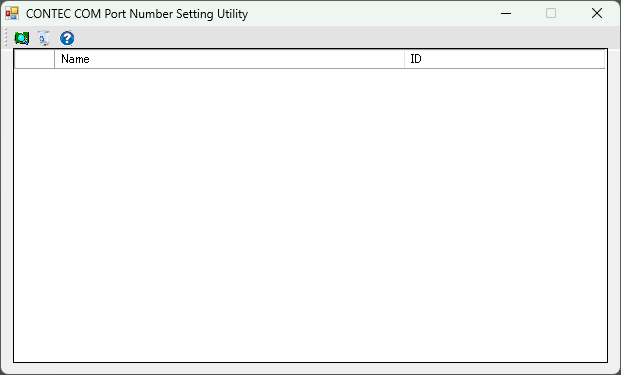
| Toolbar | Name | Description |
 |
Search button | To display a list of installed CONTEC serial communication devices. |
 |
Delete button for hidden COM devices | To Delete the hidden COM devices on Device Manager. |
 |
Help Button |
1. Click the [Search Button] to display a
list of mounted CONTEC serial communication devices.
Browse the device name and device ID and click the serial communication
device you want to configure.
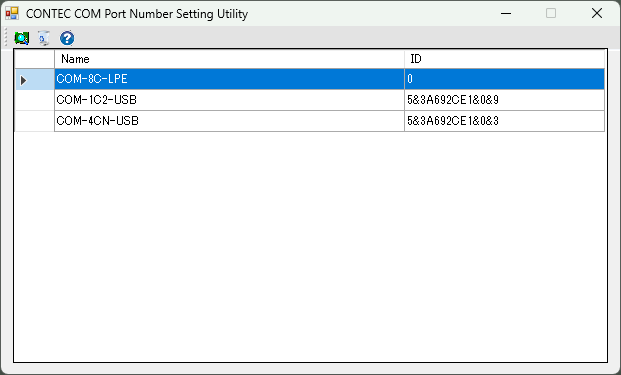
2. The COM port number of each Ch set for the selected device is displayed.
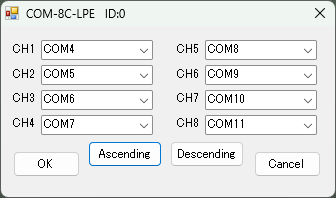
3. Select a COM port number from the Ch comboBox which you want to change.
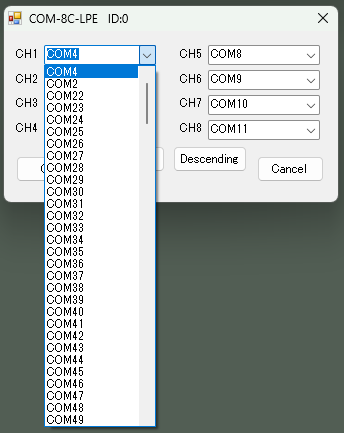
4. Click the [Ascending] button to sort COM
port numbers in ascending order.
Click the [Descending] button to sort COM port numbers in descending order.
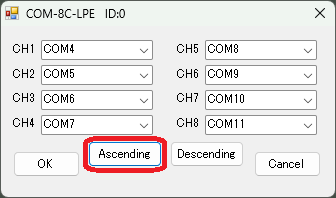
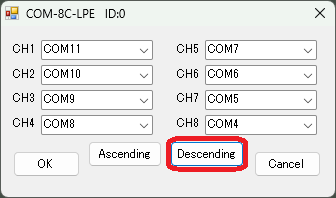
5. Click the [OK] button to save the COM
port settings and close the window.
To reflect the saved COM port settings to the OS, restart the PC.
Click the [Cancel] button to close the window without saving the COM port settings.