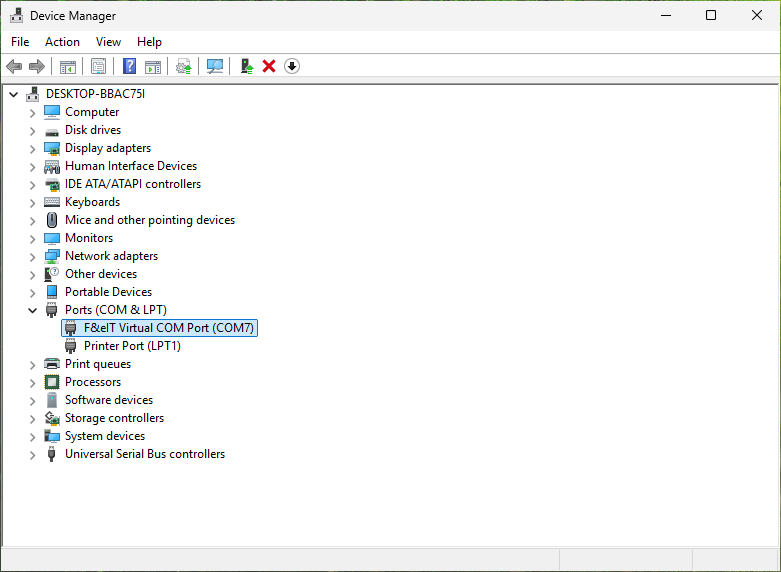
When a device (hardware) is installed on a computer, a COM port is automatically
assigned. (COM1, COM2, etc.)
General-purpose package software (application software) uses this COM port
to perform serial communication.
1. Start the Device
Manager.
2. Confirm if the added COM port is displayed in the [Ports (COM &
LPT)] folder.
Depending on the environment, COM ports
may not be assigned sequentially starting from CH1 on the device.
Therefore, check which CH number on the device corresponds to which COM
port, and then specify the COM port on the general-purpose package software.
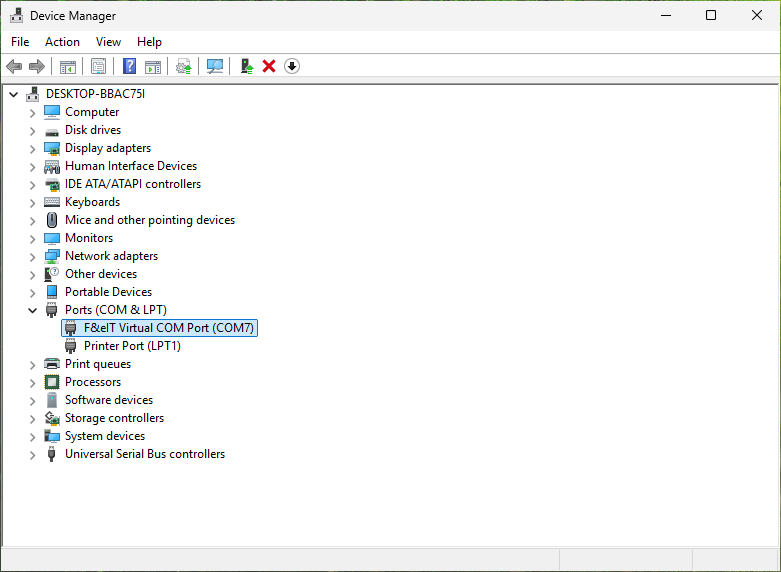
You can also change the COM port number from Device Manager.
1. Display the properties of the device you want to change in the [Ports (COM & LPT)] folder.
2. In the Properties window, Select [Port Settings] tab.
You can change the COM port number
in the [Port Number:] combo box in the [Serial Port Settings] frame.
Configure the settings as required and select [OK].
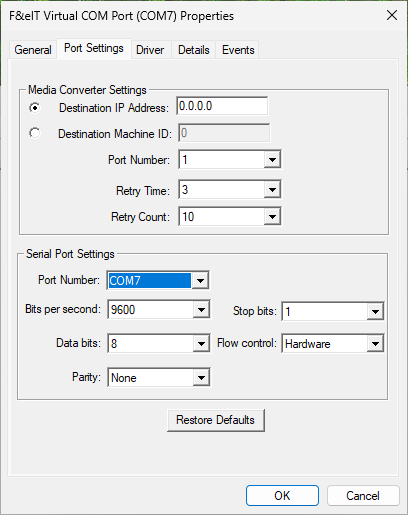
3. Restart the virtual
COM server.
The settings in the "Port Settings" tab will not be reflected
unless you restart the virtual COM server.
Frame Name |
Project Name |
Contents |
Media Converter Settings |
IP address: |
Set the IP address of the media converter you want to access. |
Machine ID: |
Set Machine ID to access. |
|
Port Number: |
Set the Port number to access. |
|
Retry Time: |
Specifies the interval time of resending data when no response
from media converter. Please note that this retry time is different from that one set in media converter. |
|
Retry Count: |
Specifies the resend times when no response from media converter. Please note that this retry count is different from that one set in media converter. |
|
Serial Port Settings |
Port Number: |
Specifies the COM port number. COM1 to COM256 can be specified. |
Bits per second: |
Serial communication parameters. Each parameter can be changed using the standard Windows communication Win32API. |
|
Data bits: |
||
Parity: |
||
Stop bits: |
||
Flow control: |