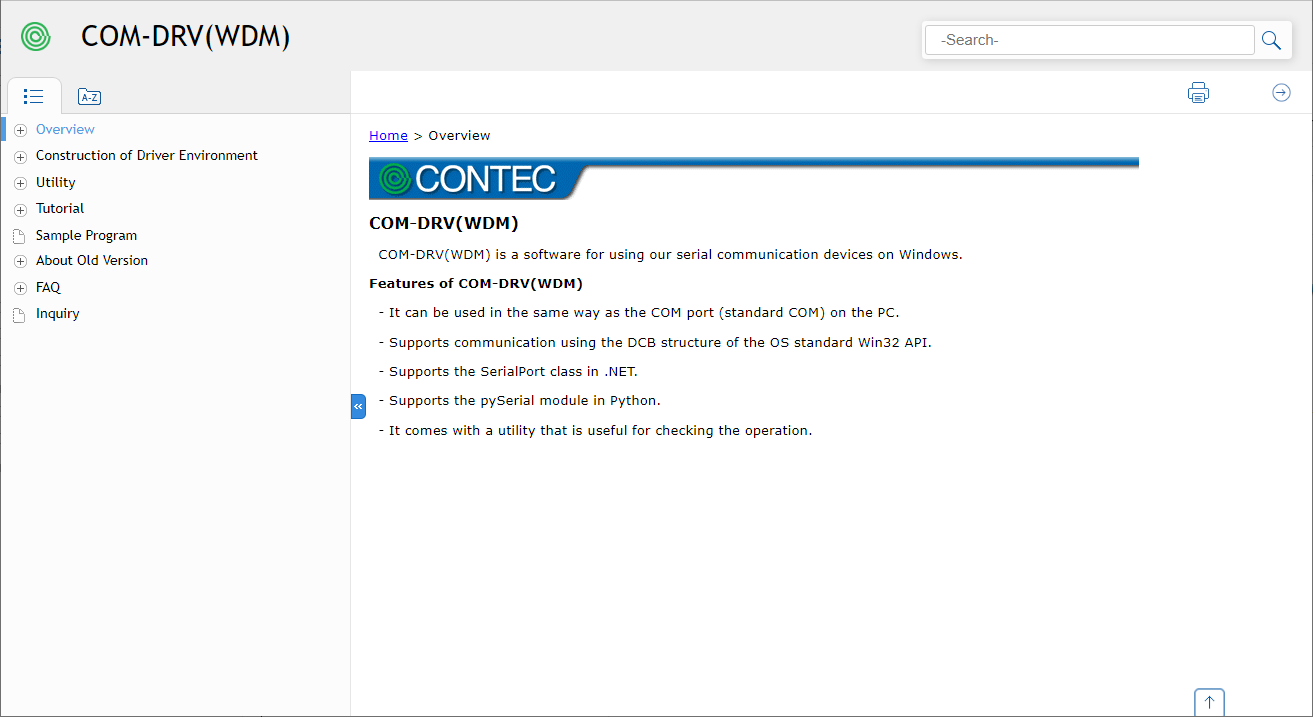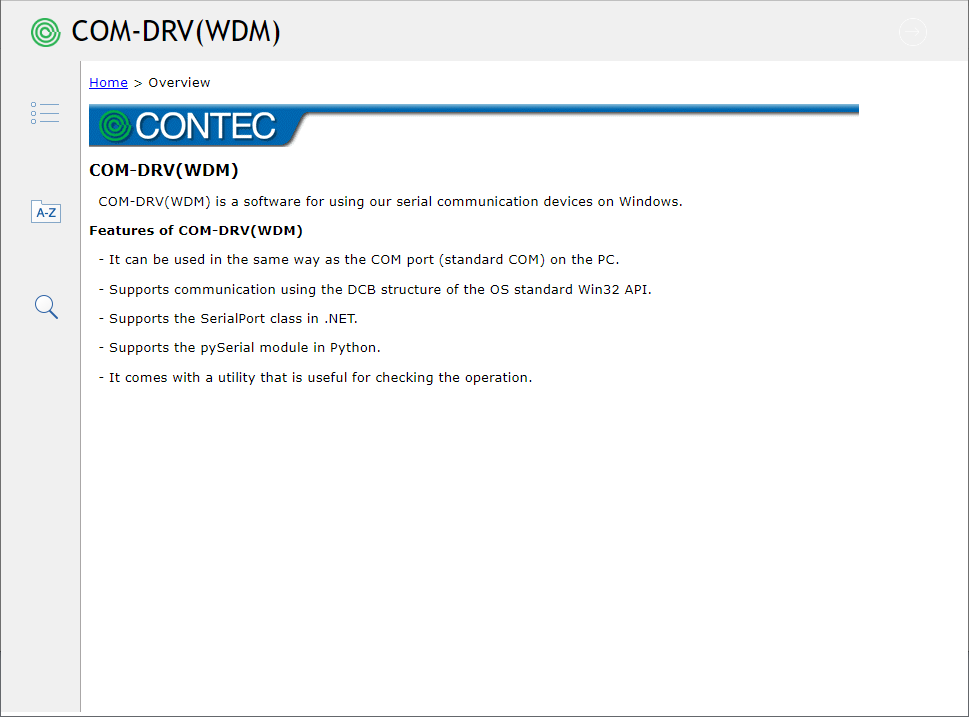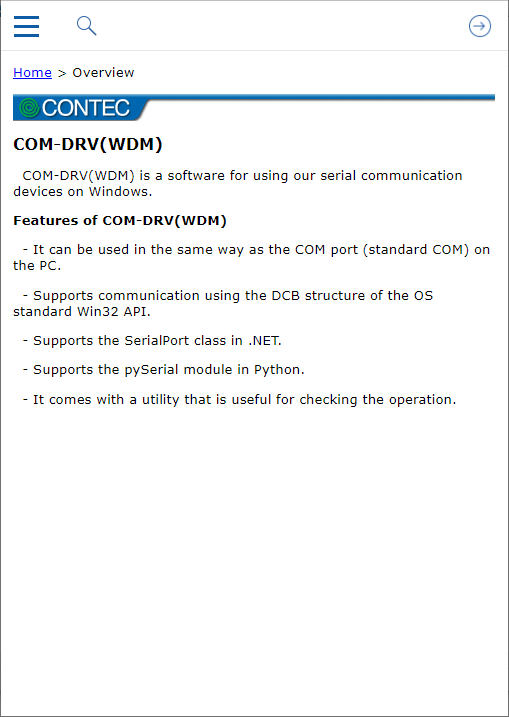Operation Name
Overview
Select the Table of Contents tab ( ) to display all the topics in the help in a tree view.
) to display all the topics in the help in a tree view.
Select the Index tab to display a list of pre-registered indexes.
Specify a word or phrase in the search area and press the search icon ( ) to perform a full-text search in the help file and display a list of target topics.
) to perform a full-text search in the help file and display a list of target topics.
Click the print icon ( ) to print the topic that is being displayed.
) to print the topic that is being displayed.
Arrow icon
Click the arrow icon (
 ) on the right side of the print icon to move to the topic before or after the topic being displayed.
) on the right side of the print icon to move to the topic before or after the topic being displayed.
Bread Crumb is displayed at the top of each topic.
"<<" icon
In Desktop PC layout, click the ( ) icon in the top and bottom
center of the displayed topic to collapse the Table of Contents/Index area.
) icon in the top and bottom
center of the displayed topic to collapse the Table of Contents/Index area.
You can also click the ( ) icon to redisplay the Table of Contents/Index area.
) icon to redisplay the Table of Contents/Index area.