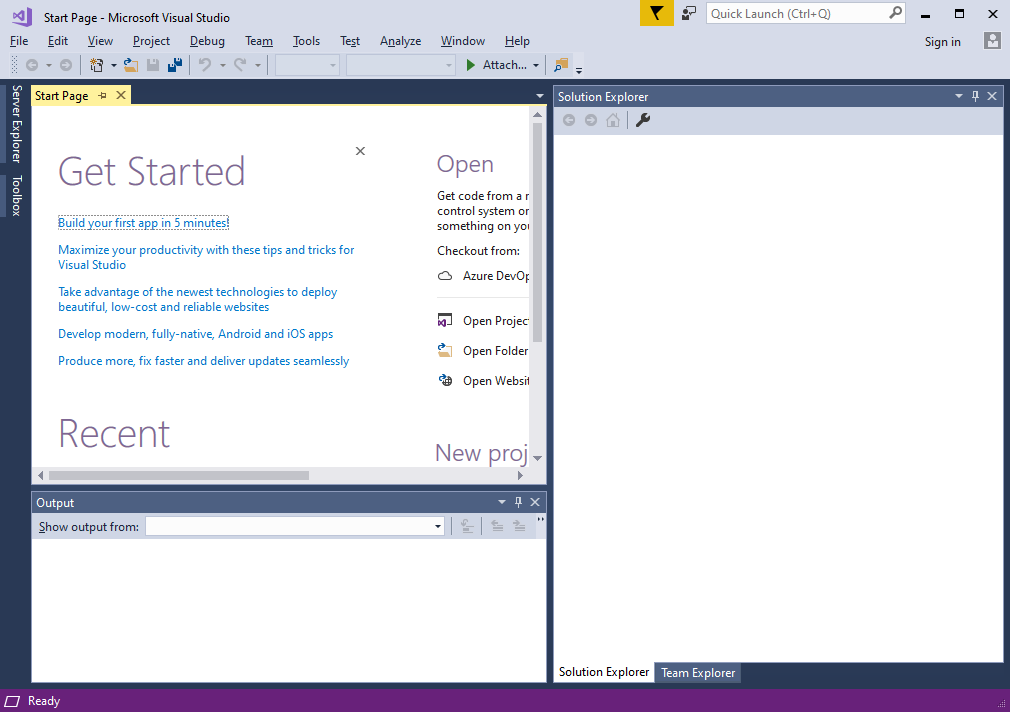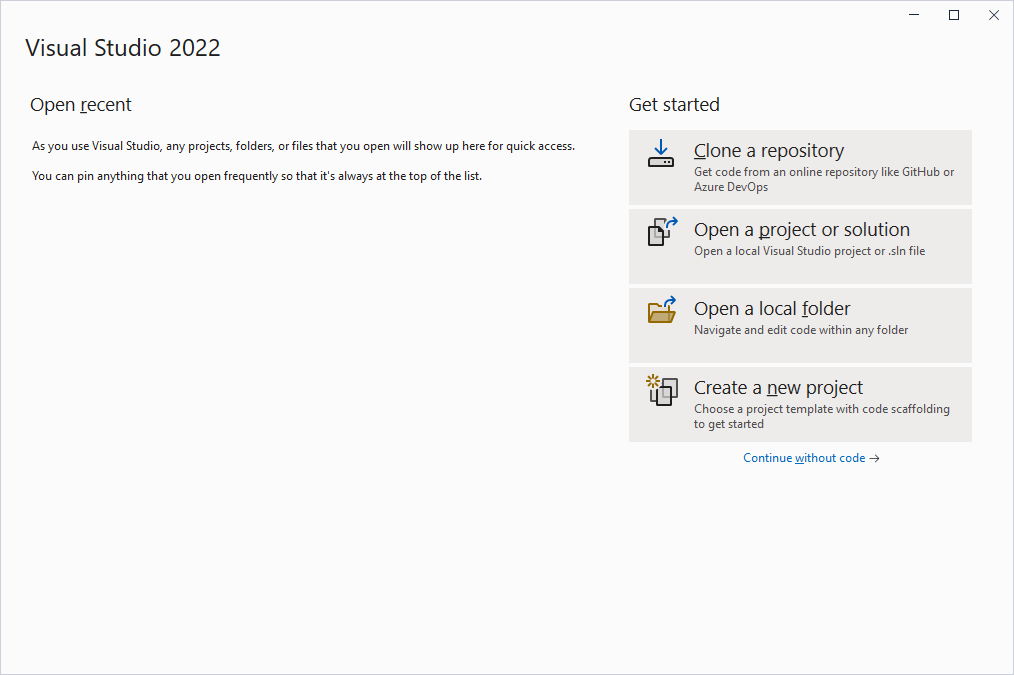
From Visual Studio 2019 onwards, the specifications have been changed
so that the wizard is launched at startup.
The COM-DRV(WDM) Help Tutorial assume
that you are not using the wizard.
There are several ways to stop the wizard, but below is one example.
Please use this as reference when using the Tutorial.
When you select [Continue without code] on
the screen, the wizard will stop and the Visual Studio menu bar will be
displayed.
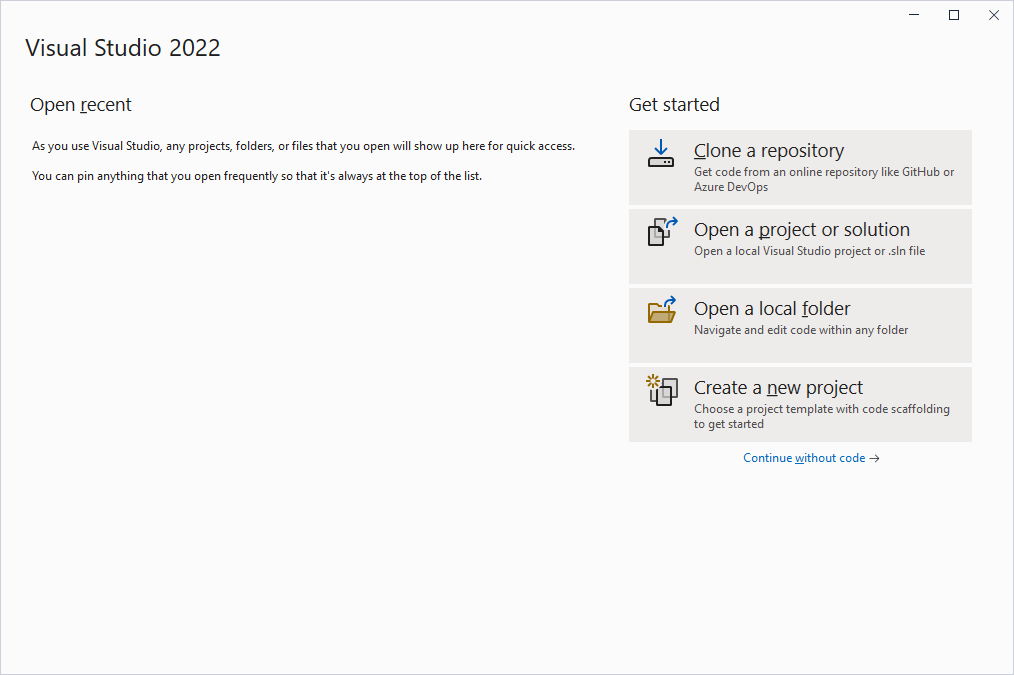
When you select [Continue without code] on
the screen, the wizard will stop and the Visual Studio menu bar will be
displayed.
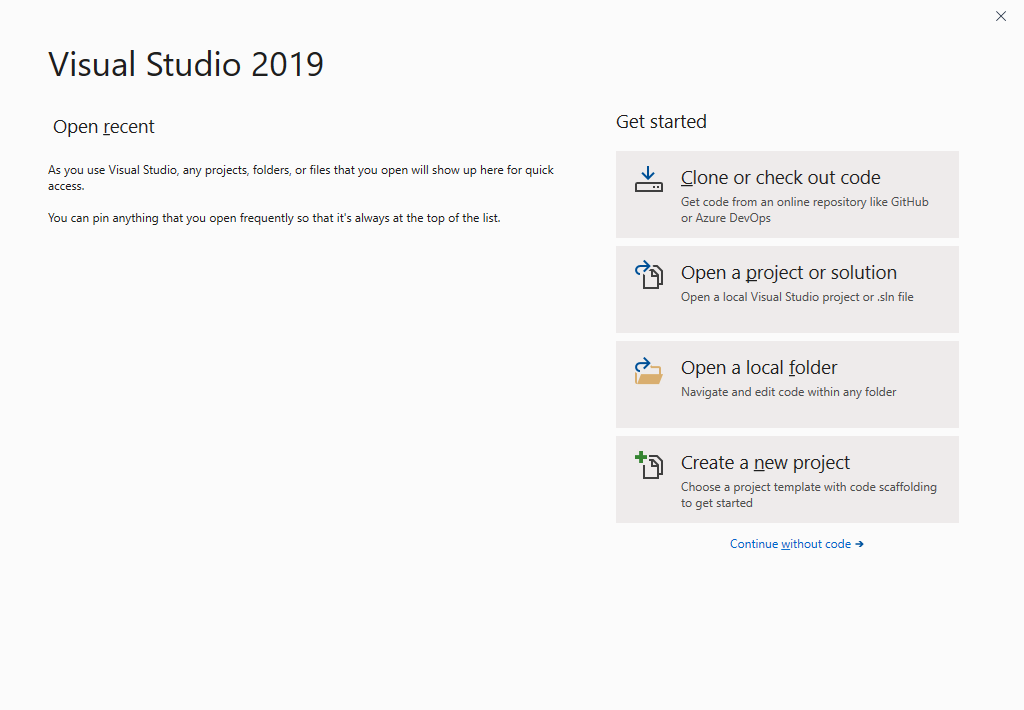
On launch, the menu bar is displayed.