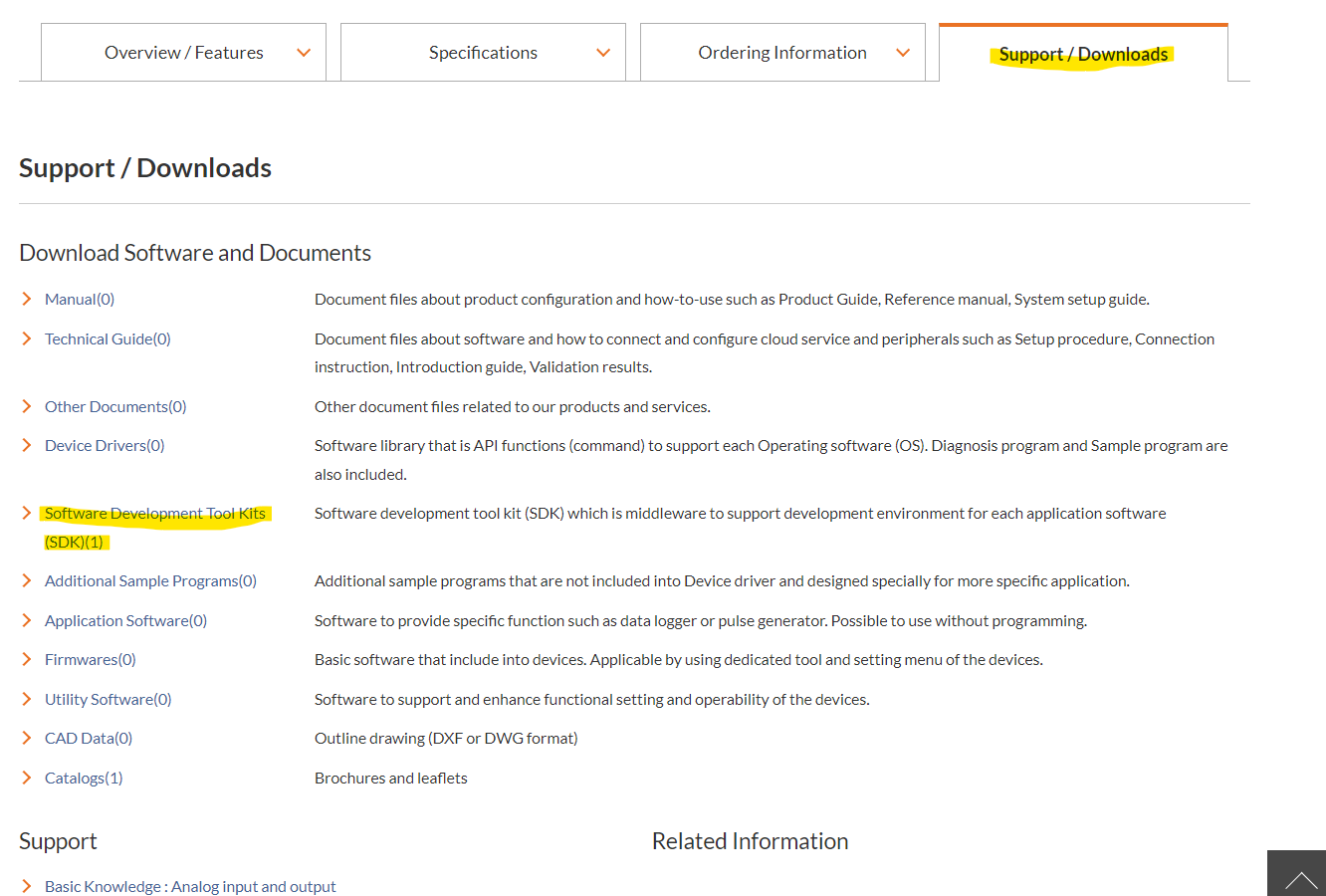
Installation is done as follows.
[Step1] Install the device driver
[Step2] Install
DAQ-LV-WIN
[Step3] Perform operation check
with DAQ-LV-WIN sample VI
1. Please download [development Environment (full set)] of API-TOOL(WDM).
You can download
the latest driver from our website.
https://www.contec.com/download/list/driver-software/apipac/
2. Unzip the downloaded file in a suitable location.
3. Run <Extracted folder>\Installer\Setup.exe.
4. Turn off the computer and mount the device
(hardware) to be used.
In the case of a USB device, you can connect it
with a USB cable while the OS is running without turning off the computer.
1. Please download the full set of "DAQ-LV-WIN".
You can download the latest DAQ-LV-WIN from "Software Development Tool Kits(SDK)" on Support /Download Tab.
2. Extract the downloaded file to any location.
3. Run <Extracted folder>\Installer\Setup.exe.
Follow the instructions in the setup wizard to complete the installation.
* The screen image may be updated without any notifications.
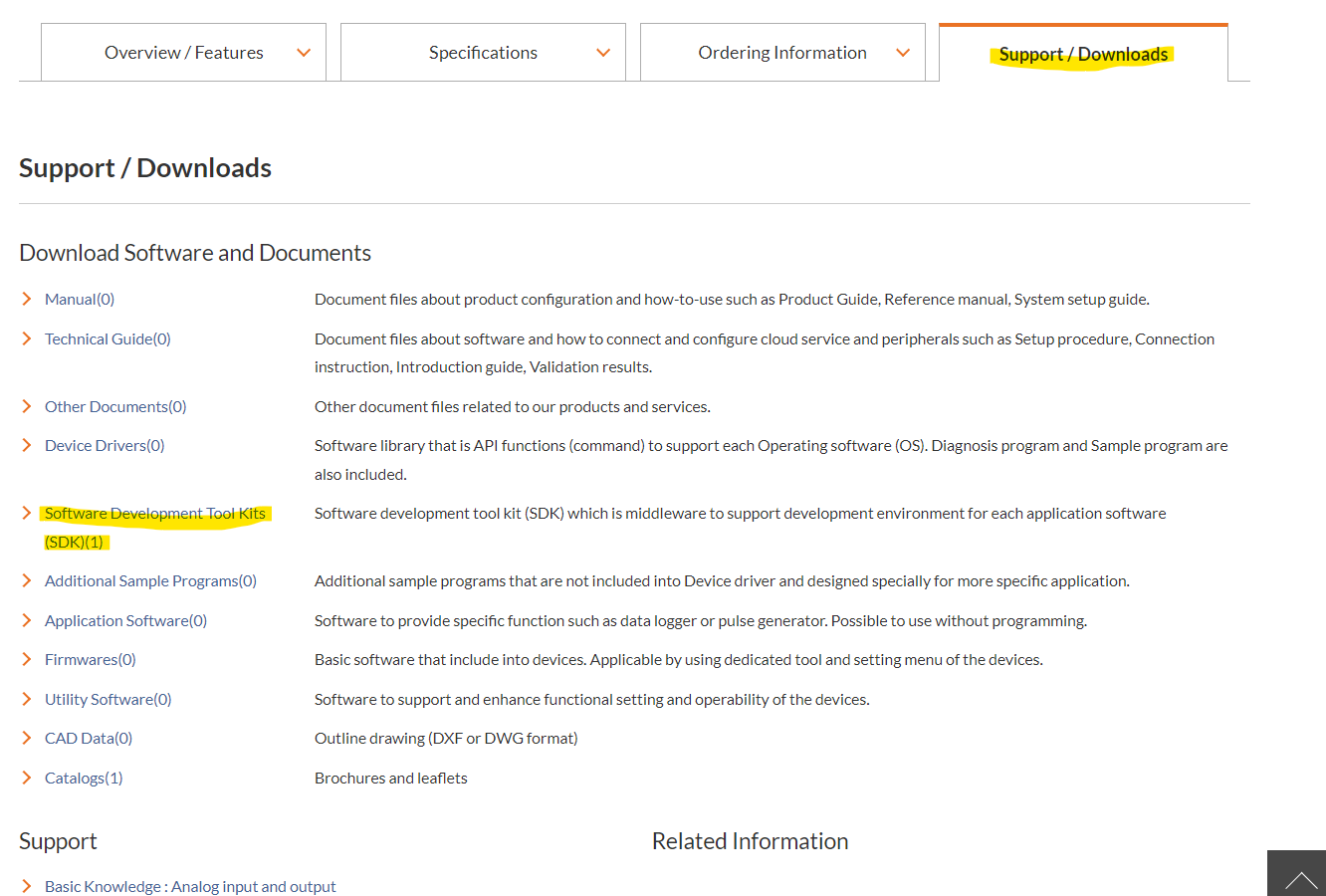
Refer to [Simple
operation confirmation] and check the operation according to the type
of device to be used.
Please confirm the Devicename of using decvice in Device Manager in advance.
- For analog I/O
device, Devicename is [AIOxxx] (xxx is half-width numbers)
- For digital I/O device, Devicename is [DIOxxx]
(xxx is half-width numbers)
- For counter I/O device, Devicename is [CNTxxx]
(xxx is half-width numbers)
Once you have confirmed normal operation with Sample VI, all installation work is completed.
For our device, use a device name (a name uniquely assigned to a device) as a method to specify an arbitrary device from an application. Device Name of boards and USB products can be confirmed by Device Manager and modified in the property page.
The device name of the remote product can be confirmed and changed with CONTEC Device Utility.
|