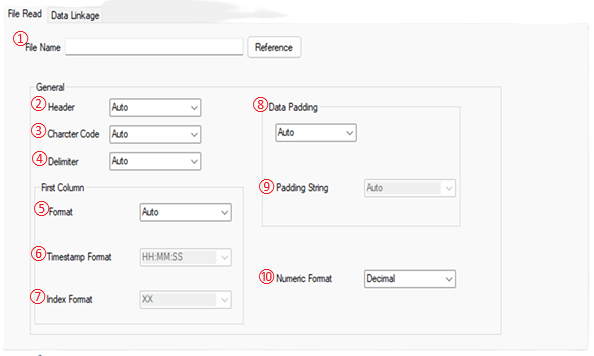
This section explains the file reading tabs in the DncReadFile configuration panel.
You can make settings related to the file name and the character code.
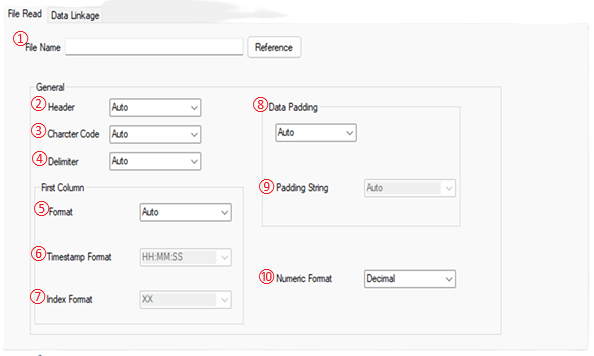
①File name
Specify the name of the file to be read. The file path can be specified.
Click the Browse button to specify the file in the file read dialog box.
If the file path does not exist, the file is created at the same level as the exe file.
DncWriteFile can add "date" or "file number" to the file name.
You can use wildcards to handle these files at once.
The * character uses as a wildcard.
The following are examples of wildcards for each category.
Category |
Filename description |
Example of Filename |
Example of using wildcards |
Date |
Date in yyyymmdd file name. |
Log20250704.csv |
To target all files beginning with "Log": Log*.csv |
Num |
A five-digit file number is included in the file name. |
Log00000.csv Log00100.csv Log10000.csv |
For all file numbers: Log*.csv
For the 100 and subsequent file numbers: Log001*.csv
|
DateAndNum |
The date in the format yyyymmdd and the five-digit file number in the file name.
|
Log20250704_*.csv Log20250704_001*.csv Log20250704_1*.csv |
For all 20250704 file numbers: Log20250704_*.csv
To target the 100 and subsequent file numbers in 20250704: Log20250704_001*.csv
To target the 10,000 and subsequent file numbers in 20250704: Log20250704_1*.csv |
②Header
Specifies whether a header has been on the specified file on ① item.
There is possibility to have a header on the first line on the created file by DncWriteFile.
For details about the header, see Header Settings of DncWriteFile.
Item |
Description |
Auto |
Automatically determines whether the first line of the specified file contains a header. If automatic judgment is not appropriate, explicitly specify Enable or Disable. |
Enable |
Processes the file as if it has a header. Skips the first line of the specified file and treats the second and subsequent lines as valid data. |
Disable |
Processes the file as if it has no header. The first line of the specified file is also treated as valid data. |
③Character code
Specifies the character encoding of the file specified on ① item.
Item |
Description |
Auto |
Automatically evaluates the character encoding. If automatic evaluation is not appropriate, specify the character encoding explicitly. |
UTF-8 |
Data is handled as UTF-8 character encoding. |
UTF-16 |
Data is handled as UTF-16 character encoding. |
Shift JIS |
Data is handled as Shift JIS character encoding. |
EUC |
Data is handled as EUC character encoding. |
④Delimiter
Specifies the delimiter of the file specified on ① item.
Item |
Description |
Auto |
Automatically evaluates the delimiter. If automatic evaluation is not appropriate, specify the delimiter explicitly. |
Comma |
Data is handled with a comma (,) as the delimiter. |
Tab |
Data is handled using the tab as the delimiter. |
⑤First Column: Format
Specifies the first column of the file specified on ① item.
Item |
Description |
Auto |
The first column is automatically evaluated. If automatic evaluation is not appropriate, explicitly specify the format of the first column. |
None |
The first column is also treated as valid data. |
Time Stamp |
The first column is skipped, and the data in the second and subsequent columns is handled as valid data. The timestamp format specification is enabled. |
Index |
The first column is skipped, and the data in the second and subsequent columns is treated as valid data. The index format specification is enabled. |
⑥First Column: Timestamp Format
Specifies the timestamp format.
This option is enabled when a timestamp is specified in the first column format.
Item |
Description |
HH:MM:SS |
Assume a time stamp in the format of hours:minutes:seconds. |
HH:MM:SS.FFF |
Assume a time stamp in the format of hours:minutes:seconds:milliseconds. |
YY/MM/DD |
Assume a time stamp in the format of year:month:day. |
YY/MM/DD HH:MM:SS |
Assume a time stamp in the format of year:month:day hours:minutes:seconds. |
⑦First Column: Index Format
Closes the settings screen without saving the settings.
⑧Data Padding
Closes the settings screen without saving the settings.
⑨Data Padding: Padding string
Closes the settings screen without saving the settings.
⑩Numeric format
Closes the settings screen without saving the settings.