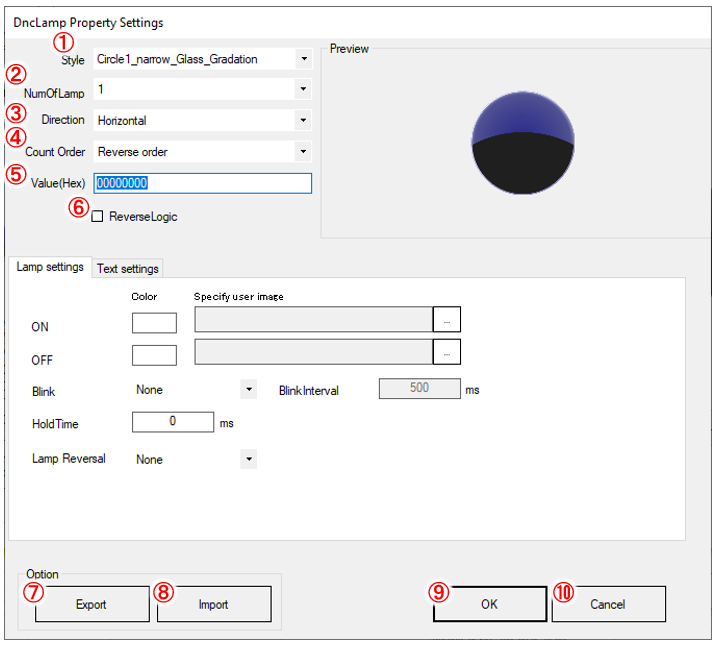
The DncLamp component can also be set from the standard Visual Studio property window, but a dedicated setting screen is provided.
For showing the setting screen, please see Set the component properties.
From this setting screen, it is possible to make overall settings such as the style and number of lamps.
The general explanation of the setting screen is shown below. For the explanation of each tab, please refer to each screen explanation page.
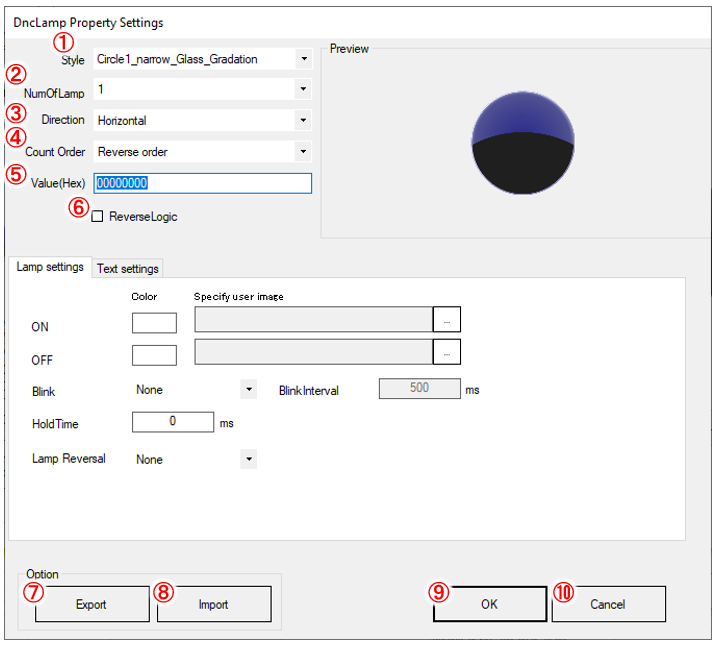
①Style
You can select the style of lamp. For a list of lamps, please refer to List of registered lamps of DncLamp.
②NumOfLamp
Specifies the number of lamps. A range of 1-32 is valid.
③Direction
When arranging multiple lamps, select from horizontal to vertical.
④Count Order
Specifies the order in which the ramps are ordered relative to the ramp value.
In the case of normal order, when 0x1 is linked, the right end lights up. (In the case of vertical arrangement, the lower end lights up.)
In the reverse order, when 0x1 is linked, the left end lights up. (In the case of vertical arrangement, the upper end lights up.)
⑤Value
Specify the value of the lamp in the range of UInt32 (0 to 4,294,967,295).
The lamp corresponding to each bit of UInt32 lights up.
For example, in the case of 0xF, four lamps will light up.
⑥ReverseLogic
Inverts the ON/OFF logic. If it is inverted, it lights up when bit is 0 and turns off when bit is 1.
⑦Export
Displays a dialog to save the setting information being edited into the ini file format (xxx.ini).
⑧Import
Displays a dialog to specify the ini file format (xxx.ini) to be read.
⑨OK button
Saves the settings and closes the settings screen.
⑩Cancel button
Closes the settings screen without saving the settings.