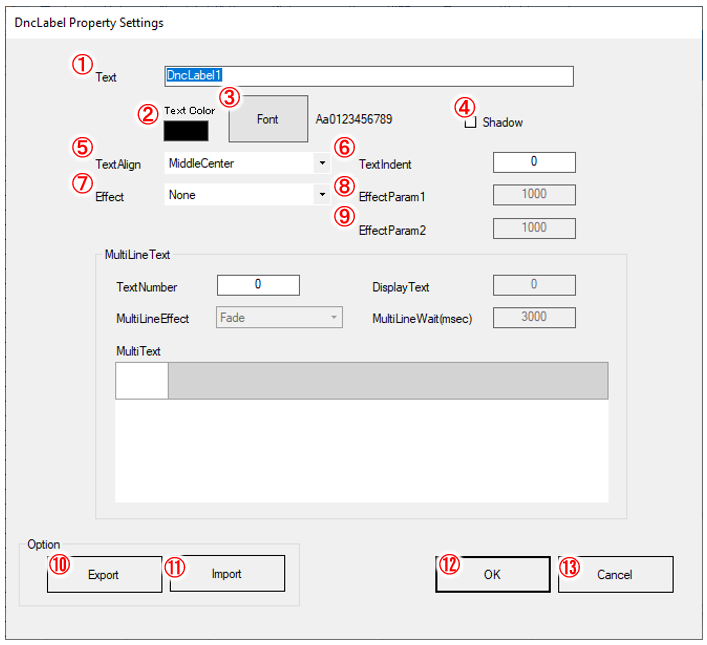
The DncLabel component can also be set from the standard Visual Studio property window, but a dedicated setting screen is provided.
For showing the setting screen, please see Set the component properties.
From this setting screen, you can make settings related to label display.
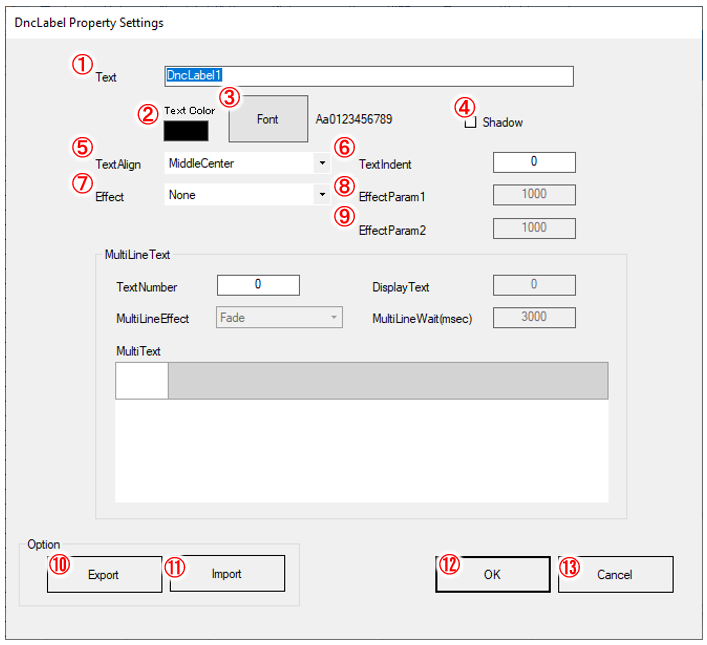
①Text
Specify the text to display on the label.
②Text Color
Select the text color from the color dialog.
③Font
Set the font of the label text from the font dialog.
④Shadow
Select whether to enable or disable the shadow.
⑤Text Align
Select the position to display the text from the following.
・TopLeft
・TopCenter
・TopRight
・TopDistributed
・MiddleLeft
・MiddleCenter
・MiddleRight
・MiddleDistributed
・BottomLeft
・BottomCenter
・BottomRight
・BottomDistributed
⑥TextIndent
Add indentation to the text. The operation differs depending on the character arrangement setting.
Item |
Description |
In the case of BottomLeft, MiddleLeft, TopLeft |
Fill the space on the left side of the text with the specified number of characters. |
In the case of BottomCenter, MiddleCenter, TopCenter |
The indent is disabled. |
In the case of BottomRight, MiddleRight, TopRight |
Fill the space on the right side of the text with the specified number of characters. |
In the case of TopDistributed, MiddleDistributed, BottomDistributed |
Fill the space on both left side and right side of the text with the specified number of characters. |
⑦Effect
Select a text effect.
Item |
Description |
None |
No effect. |
Blink |
Blinking. |
Flow |
Letters flow. |
⑧EffectParam1 / ⑨EffectParam2
Input the settings for the text effect. This is effective when ⑦Effect is Blink or Flow.
Item |
Description |
Setting1 |
For Blink: Specifies the display time. For Flow: Specifies the rest time. |
Setting2 |
For Blink: Specifies the disappearing time. For Flow: Specifies the flowing time. |
⑩Export button
Displays a dialog to save the setting information being edited into the ini file format (xxx.ini).
⑪Import button
Displays a dialog to specify the ini file format (xxx.ini) to be read.
⑫OK button
Saves the settings and closes the settings screen.
⑬Cancel button
Closes the settings screen without saving the settings.