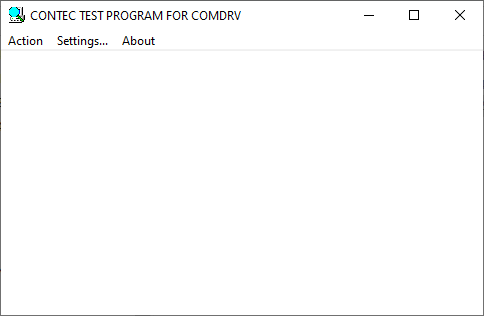
CONTEC TEST PROGRAM FOR COMDRV(CTESTCOM) is an application that checks whether CONTEC serial devices operate normally.
You can send data entered from the keyboard and display received data on the screen.
In order to actually diagnose, it is necessary to connect with the target device to communicate with with a communication cable. (*1)
*1) When connecting the serial communication device and the target device
┌─□ PC □─┐
│┌────────────┐│ ┌─□ Target Device □─┐
││ CTESTCOM ││┌────────────────────┐ Communication Cable │ │
│└────────────┘││Communication Device│────────────────────────│ │
│ ││ │ └───────────────────┘
│ │└────────────────────┘
│ │
└──────────────┘
It is also possible to check by connecting to an empty COM port in the PC instead of the target device. (*2)
In that case, start two diagnostic programs.
*2) When connecting a serial communication device and [empty COM port]
┌─□ PC □─┐
│┌────────────┐│
││ CTESTCOM ││┌────────────────────┐ Communication Cable
│└────────────┘││Communication Device│──────────────────────┐
│┌────────────┐││ │──────────────────────┘
││ CTESTCOM ││└────────────────────┘
│└────────────┘│
└──────────────┘
For Windows 32bit OS, execute CTSTCOM.EXE in the i386 folder.
For Windows 64bit OS, execute CTSTCOM.EXE in the amd64 folder.
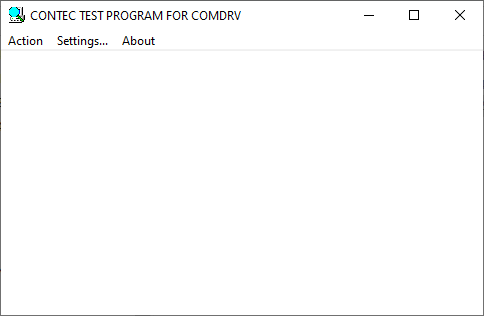
1. Select [Setting]-->[Detail] to display the communication setting dialog.
Set COM Options, Options, and Control Options here.
If you click the [OK] button without selecting a board name when starting from the shortcut, set the Port.
The initial settings should match the settings of the communication target.
Click [OK] to close the Settings dialog.
2. [Action]-->[Connect] enables communication with the target device.
3. Transmission: Data entered from the keyboard will be sent.
Reception: Received data is automatically displayed as text data. However, binary data cannot be displayed normally.
4. [Action]-->[Exit] can exit the diagnostic program.
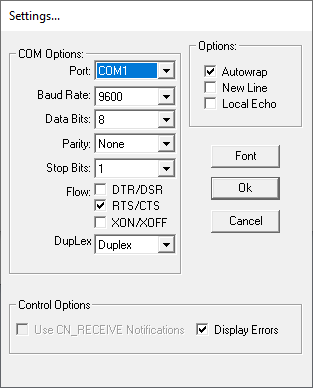
1. COM Options
(1)Port: Sets the port you want to test communication.
(2)Baud Rate: Match the settings with the device you want to communicate with. If the setting value is not normal, it may cause a communication error.
(3)Data Bits: Match the settings with the device you want to communicate with. If the setting value is not normal, it may cause a communication error.
(4)Parity: Match the settings with the device you want to communicate with. If the setting value is not normal, it may cause a communication error.
(5)Stop Bits: Match the settings with the device you want to communicate with. If the setting value is not normal, it may cause a communication error.
(6)Flow
- DTR/DSR
The DTR line is turned OFF when the receive buffer is filled to more than 3/4, and turned ON when the receive buffer is less than half empty. Monitor DSR when transmitting.
- RTS/CTS
The RTS line is turned off when the receive buffer is filled to more than 3/4, and turned ON when the receive buffer is less than half empty. Monitor CTS when transmitting.
- XON/XOFF
When XOFF is received during transmission, transmission is stopped, and when XON is received, transmission is started.
Conversely, when the receive buffer is filled to more than 3/4, it will send an XOFF code, and When the receive buffer is less than 3/4 empty, it will send an XON code.
(7)DupLex
Full-duplex and half-duplex settings. Match the settings with the device you want to communicate with.
If the setting value is not normal, it may not be possible to communicate normally.
The receive buffer size is fixed at 1024 bytes.
The XON code is fixed at 0x11 and the XOFF code is fixed at 0x13.
2.Options
(1)Autowrap: When a certain number of characters are displayed, the displayed paragraph changes.
(2)New Line: Leave a line each time the displayed paragraph changes.
(3)Local Echo: By default, only received data is displayed, but if this check box is checked, sent (key-input) data is displayed.
3. Control Options
(1)Displays Errors: Displays error information when a communication error occurs.
4.Font Button
Invoke the font dialog. Change the font of the data display.