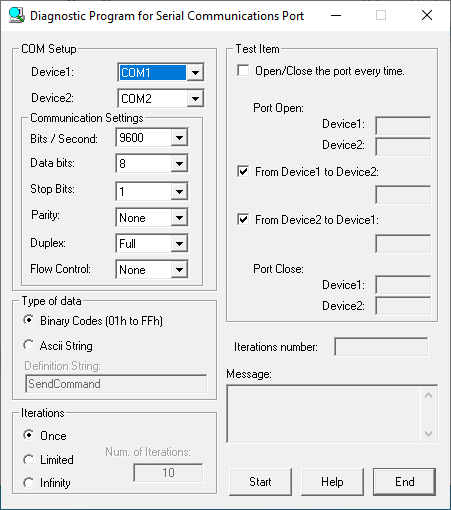
You can easily check whether the serial communication device you are using is communicating correctly.
[CONTEC Diagnostic Program: Serial Communication Monitor] can check
the operation of the standard COM in the PC or the CONTEC serial communication
device.
Just by specifying the two COM ports to be used and pressing the [Start]
button, communication between the COM ports will be performed and the
communication results will be displayed.
If necessary, you can also specify details of communication test characters, communication test iterations, and communication test items.
If you want to test using two COM ports, prepare the separate cross
cable.
If you want to test using only one COM port, make your own Connector
that loops back communication.
For Windows 64bit OS, execute CommChk.exe in the amd64 folder.
For Windows 32bit OS, execute CommChk.exe in the i386 folder.
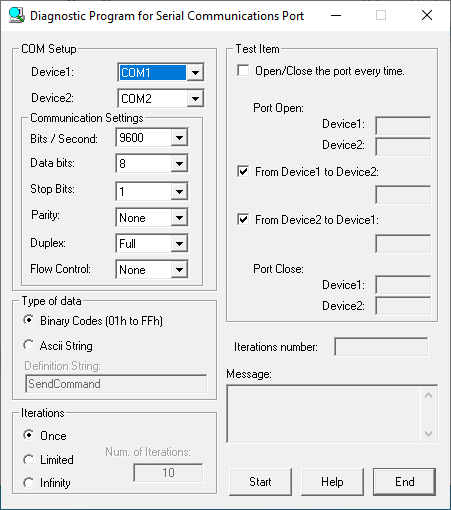
[COM Settings]
[Device1:] Select the COM port
for communication test. You can select from COM1 to COM255.
[Device2:] Select the COM port for communication test. You
can select from COM1 to COM255.
*1 If communication is looped back with one COM
port, specify the same port number for [Device1] and [Device2].
[Communication Settings] Select the Bits / Second, Data bits, Stop Bits, and Parity. The communication settings selected here will be set to Device1 and Device2.
[Bits / Second:]
Select the communication baud rate. The baud rate can be selected from
the following.
300, 600, 1200, 2400, 4800, 9600, 19200,
38400, 57600, 115200, 230400, 460800, 921600
* Depending on the device used, some baud rates cannot be set. Please refer to the manual of the device if necessary.
[Data bits:] Select
the data bits. The data bits can be selected from the following.
5, 6, 7, 8
[Stop Bits:] Select
the stop bits. The stop bits can be selected from the following.
1, 1.5, 2
[Parity:] Select
the parity. The parity can be selected from the following.
Even, Odd, None
[Type of data]
[Binary Codes] Sends the codes from 01h to FFh during the test.
[Ascii String] Sends the string
set in the Defination String during the test.
[Defination String:] Set the user-defined character
string that confirms transmission / reception. Up to 1024 characters can
be set.
[Iterations]
[Once] Runs the test specified by the iteration type only once.
[Limited] Runs the test specified
by the iteration type the specified number of times.
[Num. of Iterations] Sets the number of times to
repeat the test. The maximum of 2,147,483,647 can be set.
[Infinity] Runs the test specified by the iteration type the unlimited number of times. Click the Stop button to stop the test.
[Test Item] Displays the run result of each test item as "OK" or "NG". Displays "--" if the test was not run.
[Open/Close the COM every time.] Sets the frequency of open/close processing. If checked, open/close processing is performed every time a character string is sent.
[Port Open:]
[Device1:] Displays the result of opening the COM
port selected by Device1 as "OK" or "NG". Displays
"--" if not executed.
[Device2:] Displays the result of opening the COM
port selected by Device2 as "OK" or "NG". Displays
"--" if not executed.
[From Device1 to Device2:]
When checked, Device1 transmission -> Device2
reception test is executed.
Displays the result of character string transmission
/ reception as "OK" or "NG".
Displays "--" if not executed.
If a communication
error occurs on the reception side, the following will be displayed.
When "NG:OE" is displayed, an overrun
error has occurred.
When "NG:FE" is displayed, a framing
error has occurred.
When "NG:PE" is displayed, a parity error
has occurred.
[From Device2 to Device1:]
When checked, Device2 transmission -> Device1
reception test is executed.
Displays the result of character string transmission
/ reception as "OK" or "NG".
Displays "--" if not executed.
If a communication
error occurs on the reception side, the following will be displayed.
When "NG:OE" is displayed, an overrun
error has occurred.
When "NG:FE" is displayed, a framing
error has occurred.
When "NG:PE" is displayed, a parity error
has occurred.
[Port Close:]
[Device1:] Displays the result of closing the COM
port selected by Device1 as "OK" or "NG". Displays
"--" if not executed.
[Device2:] Displays the result of closing the COM
port selected by Device2 as "OK" or "NG". Displays
"--" if not executed.
[Iterations number:]
Displays the number of times the test was run.
[Message:]
Displays execution result of test.
If the test result is normal,
a successful completion message is displayed.
If an error message is displayed, it will be the contents of
the test that displayed "NG" in [Test Item].
[Stat/Stop Button]
Test start/stop button. When the start button is clicked, it
switches to the stop button.
[End Button]
Exit the serial communication monitor.