If you deselect [Development], help files, sample programs will not be installed.
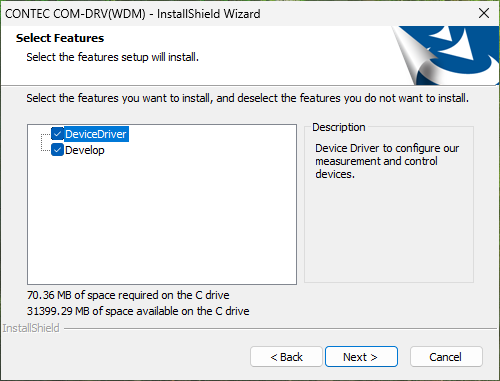
Custom installation allows you to install only the features you select.
By carefully selecting the features you want to install, you can save the storage space occupied.
1. In the [Setup Type] dialog that appears during the device driver installation, select [Custom].
2. [Select Features] dialog is displayed.
Select the features you need and click [Next >].
When you select or deselect a feature, the "space required" display is updated.
If you select [Development], help files, sample programs will be installed.
If you deselect [Development], help files, sample programs will not be installed.
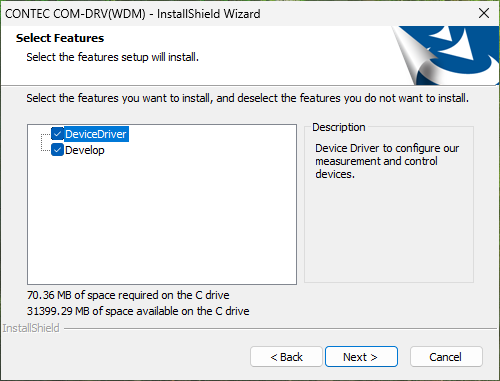
3. [Choose Destination Location] dialog is displayed.
Check the folder where [Development] is installed, and click [Next >].
If you want to change the installation destination folder, click [Browse...].
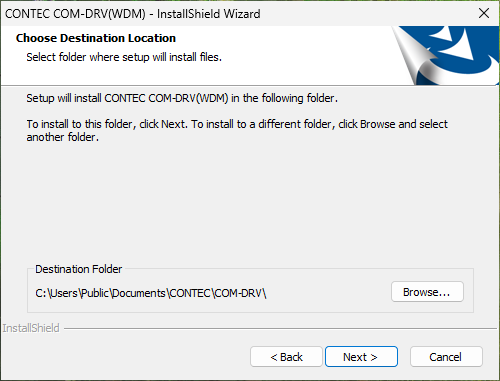
4. When the installation is complete, [InstallShield Wizard Complete] dialog is displayed.
Click [Finish].
By displaying Readme.txt, you can check the notes and version update history.
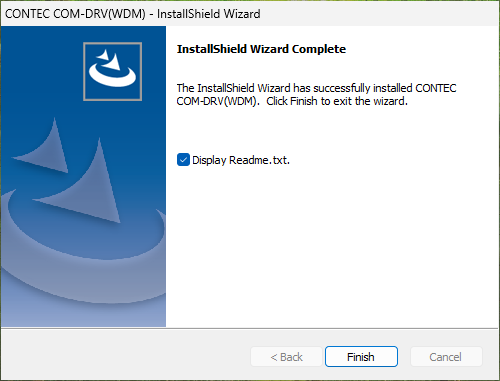
5. You can still change the installation state after a custom installation.
For the modification procedure, please refer to [Modify and Uninstall] - [Modify].