(1) Removing converter
Please make disconnection when USB port is being connected.
(2) Set Module ID to FFh
Set Module ID to FFh. It is special setting for firmware upgrade.
Point :
Modules should be performed firmware version upgrade one by one.
Upgrade for multiple modules can not be performed at the same time.
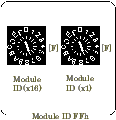
Figure 1. Set Module ID to FFh
(3) Connecting converter with USB Port
Please connect converter with USB Port.
(4) Starting Firmware Upgrade Tools
Click on [Programs]-[ CONTEC API-PAC(W32)]-[GPIB]-[Firmware upgrade tool] from [Start] menu.
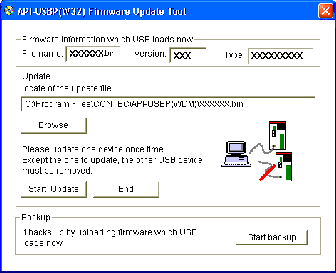
Figure 2. Starting Firmware Upgrade Tools
(5) Specifying Upgrade File
Clicking on [Browse] button specifies the file which has been downloaded.
(6) Clicking [Start Upgrade] Button
Upgrade is completed automatically.
(7) Setting Properties by Device Manager once more