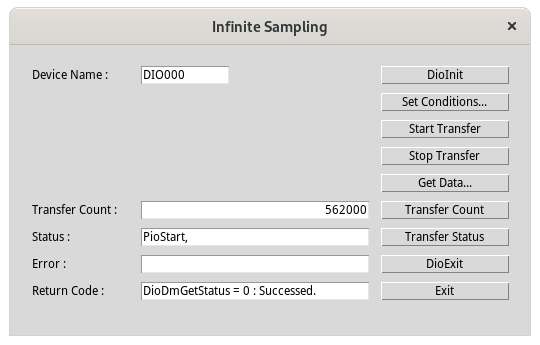
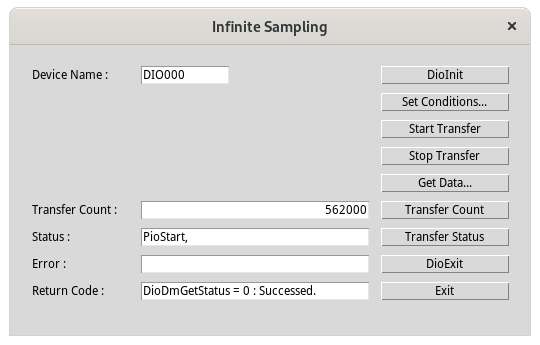
Enter the device name registered by Configuration Tool into Device Name. Click the DioInit button.
Click the Set Conditions... button.
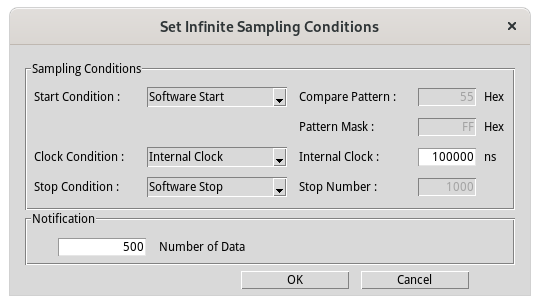
Set the sampling conditions and click OK button.
Click Start Transfer button.
Click Stop Transfer button to stop bus master transfer.
If the bus master transfer is complete then Stopped! will be displayed at the Status textbox.
Click Get Data... button to display the sampling data.
Click Transfer Count button to display the number of transferred data at Transfer Count textbox.
Click Transfer Status button to display the transfer status at Status textbox.
Click DioExit button to stop using the device.
Click Exit button to exit the program.
- This sample can be used only for the board with busmaster transfer function.
- "Overrun Error!" may be displayed in transferring.
The driver software recognized the status of overwrite buffer when occurring "the specified number transfer completion" event.
It immediately stops to write data to csv file anymore after "Overrun Error!" message.
Because these data in buffer are already over-written by invalid data.
- Even if "Overrun Error!" is displayed, the bus master transfer process will continue.
To stop the bus master transfer, press the "Stop Transfer" button.
- The root cause of ""Overrun Error!"" may set the faster clock speed on your PC's performance.
Please try to set the slower internal clock before you click "Start Transfer" button, again.
Or please slow down your external clock speed in the case of referring the external clock circuit.